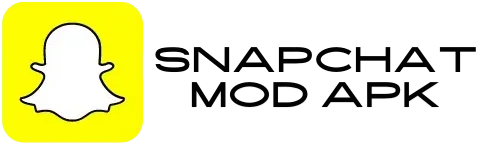How to Unlock Samsung Phone Without Password

Not remembering the password to your Samsung device can be quite aggravating, especially in situations where quick access is important. There are different ways to unlock your Samsung phone without a password, whether it is a PIN, pattern lock or a forgotten fingerprint. We will discuss different methods to unlock your device and regain access to your necessary files, messages and apps, in this detailed guide.
Why Might You Need to Unlock a Samsung Phone?
At times, you may need to unlock your Samsung phone without the password, due to several reasons:
- Forgotten password: You set up on your device, if you have forgotten the password or pattern, it is difficult to access the phone.
- New phone or second-hand device: If you have purchased a second-hand phone that has previous owner’s password or lock.
- Locked out due to failed attempts: Your device could get temporarily locked, if you have attempted the wrong password several times, preventing further access.
- Frustration with biometrics: You may need to unlock your phone manually if the fingerprint or facial recognition is not working correctly.
Let’s explore different methods that can help you unlock your Samsung phone without the password.
Step-by-Step Guide: How to Unlock Samsung Phone Without Password
Step 1: Use Samsung’s “Find My Mobile” Service
A service called Find My Mobile is offered by Samsung, that can help you unlock your device remotely. This is one of the best ways to regain access to your locked Samsung phone without a password.
How to Use Find My Mobile:
- Go to the Find My Mobile website: Visit Find My Mobile, on your computer or another device.
- Sign in with your Samsung account: You have to login with the Samsung account that is linked to your locked device.
- Select your device: Select the Samsung device you need to unlock from the list of devices associated with your account, once logged in.
- Unlock your device: Now click on the Unlock option and to unlock your Samsung phone remotely, follow the prompts.
This method is effective as long as you have a Samsung account linked to your device and have enabled the Find My Mobile service beforehand.
Step 2: Perform a Factory Reset (Data Loss Warning)
The password can be removed and your Samsung phone can be unlocked by a factory reset. It will remove all data on the device including apps, contacts and photos. If you are unable to access the phone and have no backup of your data, this method is beneficial.
How to Perform a Factory Reset:
- Power off your Samsung phone: By holding the power button and selecting Power off, turn off your device.
- Enter Recovery Mode: Press and hold the Volume Up button + Bixby button (if available) + Power button simultaneously.
- Navigate to Wipe Data/Factory Reset: Use the volume buttons to scroll and select Wipe data/factory reset, once in recovery mode. Press the Power button to confirm.
- Confirm the reset: To confirm the factory reset, select Yes. Your device will start the process of erasing all data and resetting itself.
- Reboot the device: After the reset is complete, choose Reboot system now.
This method will remove everything on your device. You can set up the device again, but you will need to log into your Google or Samsung account, which could trigger FRP (Factory Reset Protection) once the reset is complete.
Step 3: Use Android Device Manager (Find My Device)
Google’s Find My Device can be used to unlock it if you have linked your Samsung device to your Google account. This method will not directly unlock the password, by remotely erasing the device, it can help you reset the password.
How to Use Find My Device:
- Go to Google’s Find My Device website: On a computer or another device, visit Find My Device.
- Sign in to your Google account: Log in with the same Google account used on your Samsung phone.
- Select your Samsung phone: Select the locked device from the list of devices linked to your account, once logged in.
- Erase the device: Now Click on Erase Device, which will delete all data from the phone, including the password. This will resets the device and enables you to access it.
- Set up your device again: You can set up the phone again including creating a new password or pattern after the reset is complete.
This option will unlock your phone and wipes all the data from your device.
Step 4: Use Samsung Unlocking Software
Using professional unlocking software is another option for unlocking your Samsung phone without the password. There are numerous reliable tools available that can bypass the password lock and help you regain access to your phone.
How to Use Samsung Unlocking Software:
- Download the software: Download the Samsung unlocking tool by visiting trusted sites like Get Into Mobile.
- Install the tool: On your computer, install the software and follow the setup instructions.
- Connect your Samsung phone: Use a USB cable to connect your locked Samsung device to the computer.
- Run the unlocking tool: To unlock your phone, follow the on-screen instructions. The software will bypass the password or pattern lock and grant you access to your device.
- Unlock and regain access: You can set a new password, or use your phone without restrictions, after the process is completed.
Step 5: Contact Samsung Support
Contacting Samsung Support may be your last resort, if all else fails. Samsung provides official solutions for unlocking your device especially when you confirm you are the right owner. This process can be time consuming and may require verifying your identity and ownership of the device.
How to Contact Samsung Support:
- Go to the Samsung support website: To find contact information, visit the Samsung support page.
- Call or chat with support: Samsung provides phone, chat, and email support. Once you describe your situation, they’ll offer steps or direct assistance for unlocking your phone.
- Provide proof of ownership: Get ready to provide information that proves the phone is your like IMEI number, original receipt or other verification methods.
Step 6: Use a Third-Party Unlocking Service
There are third- party services that specialize in unlocking phones if you are unable to unlock your Samsung phone using the above methods. If you are unable to perform the task yourself, these services require a fee and may offer a more convenient solution.
Precautions When Unlocking a Samsung Phone
It is important to be cautious while unlocking your Samsung phone. To ensure your phone remains secure, here are few tips:
- Backup your data: Always back up your data before unlocking the phone, if possible. Make sure you have a recent backup as methods such as factory reset will erase your data.
- Use trusted tools: To avoid malware or fraudulent software, only download unlocking tools from reputable sources like Get Into My PC.
- Be aware of FRP (Factory Reset Protection): To prevent unauthorized access to your device after a reset, FRP is a security feature designed. You are required to log in with your Google or Samsung account credentials if you reset your phone.
- Check warranty: Using third-party unlocking tools could void it, if your phone is under warranty. Before proceeding, always check your warranty terms.
Conclusion
It is possible to unlock a Samsung phone without a password and there are many methods you can try depending on your situation. You can regain access to your device, whether you use Samsung’s Find My Mobile, a factory reset, Android Device Manager or professional unlocking software. For users who prefer a simpler method, GetIntoMyPC offers different mobile tools that can unlock Samsung devices quickly and securely.
To avoid any unexpected data loss and make sure you use trusted resources when unlocking your phone, always remember to back up your data regularly. By using right tools you can unlock your Samsung phone successfully and continue using it with ease.